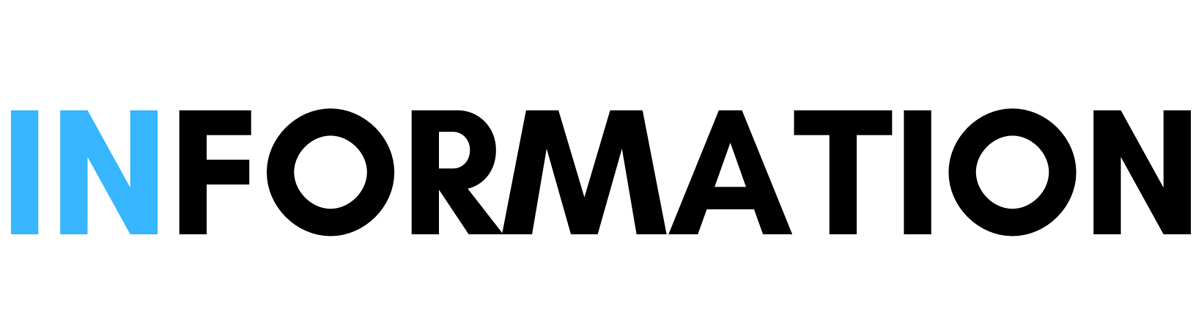How to benefit from the new "Action button" in iPhone 15 Pro

How to benefit from the new "Action button" in iPhone 15 Pro

New Action Button on iPhone 15 Pro and iPhone 15 Pro Max: Everything You Need to Know
During the Wonderlust event, Apple took some time to explain the new Action button that replaces the volume button on the iPhone 15 Pro and iPhone 15 Pro Max. In this event, the company showcased all the potential use case scenarios using the Action button, but there's more to the story, and in this guide, we'll tell you The ultimate guide to the new Action button on iPhone 15 Pro and iPhone 15 Pro Max
Not new
The idea of the Action button first arrived in the Apple ecosystem with the Apple Watch Ultra The iPhone version is similar in that it is customizable according to the user's needs. However, since it is now on the iPhone, the functionality has been improved and the options are also much more than on the watch.
Setting up the Action button
First things first, the Action button is set to the mute/unmute function by default, but you can customize it if you wish. However, before we get into the how-to part, let's check out all the available customization options.
- Silent mode: Toggles silent mode on or off.
- Focus: Toggles a specific focus on or off.
- Camera: Opens the Camera app to quickly take a picture, selfie, video, portrait, or portrait mode photo.
- Flashlight: Turns the flashlight on or off.
- Voice memo: Starts or stops recording a voice memo.
- Magnifier: Opens the Magnifier app.
- Shortcut: Opens an app or runs your favorite shortcut.
- Accessibility: Quickly access your favorite accessibility feature.
- Do nothing.
Changing the audio profile
Let's talk about the default setting first - mute/unmute. With this setting, pressing the Action button once will toggle the mute/unmute button. If you like the mute/unmute function, you can leave it this way. However, if you don't, you can head over to Settings > Action button.
To change the action for the Action button, swipe from right to left to cycle through the options. Choose the one you like.
Going pro with the Action button
Apple's Action button offers a plethora of options for users to customize their iPhone experience. However, there is also the shortcut option. You can first create a shortcut inside the Shortcuts app and then assign that shortcut to the Action button.
For example, you want to activate a specific routine in your smart home. For example, you want to run a night routine where your phone is put on silent mode, night light is enabled, air conditioner is set to the perfect temperature, all lights are turned off, and a nice, calming song is played on HomePod. You can simply create a shortcut for all of this and then link it to the Action button.
From now on, pressing the Action button will run the shortcut, which will then run the entire routine that you have assigned to the shortcut.
Additional information:
- The Action button is located on the left side of the iPhone 15 Pro and iPhone 15 Pro Max.
- The Action button is pressure-sensitive, so you can press and hold it to activate a different action, such as launching the Control Center.
- The Action button can be used to perform actions even when your iPhone is locked.
Conclusion
The Action button is a versatile new feature that can be used to customize your iPhone experience. With a variety of options to choose from, you can find the perfect Action button setting for your needs.
Important Articles
- Most Americans Don't Trust AI and Want Regulation
- The 9 best AI-powered drawing sites to turn words into paintings
- How to reach your target audience with relevant ads
Image from [playgroundai.com].