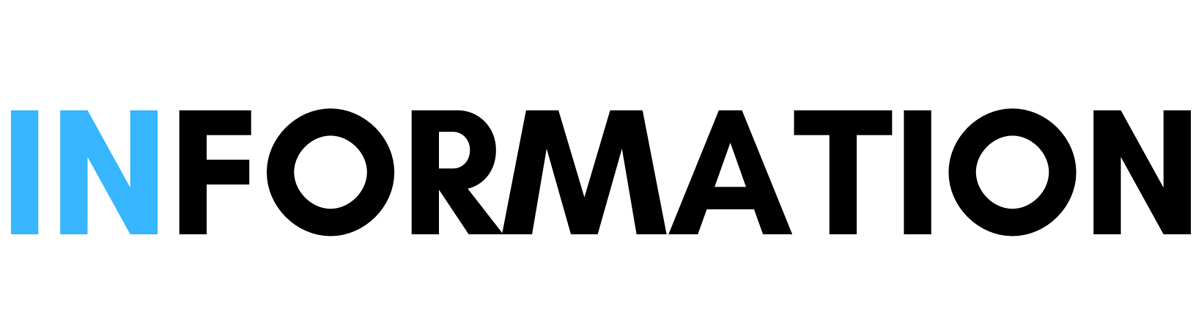How to Manage Your Ad Privacy Settings in Chrome
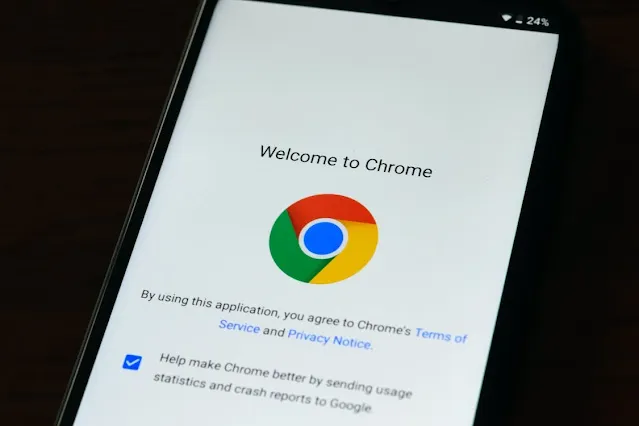
Manage Your Ad Privacy Settings in Chrome
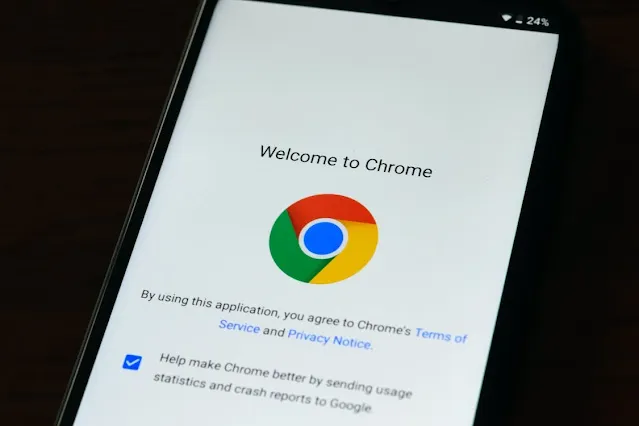
Managing Your Ad Privacy Settings in Chrome
Privacy is important online, and Google Chrome, one of the most popular web browsers, is committed to protecting your privacy while you browse the web. new ad targeting features give you more control over the ads you see.
These features are rolling out gradually on both desktop and Android devices, giving you a personalized ad experience that respects your preferences. Here's a step-by-step guide to help you manage your ad privacy settings in Chrome and ensure you're getting a personalized ad experience that aligns with your preferences.
Instructions:
Access ad privacy settings
Before you can adjust your ad preferences in Chrome, you need to access the ad privacy settings. Here's how:
- Open Chrome: On your device, locate the Chrome app and open it.
- Go to settings: In the upper-right corner of the Chrome interface, you'll see three vertical dots. Tap these dots to open the menu, then select "Settings."
- Privacy and security: In the Settings menu, scroll down and tap "Privacy and security." This option gives you control over different aspects of your privacy online.
- Ad privacy: Under the "Privacy and security" section, you'll find an option called "Ad privacy." Tap it to access the ad privacy settings.
Manage ad features
Once you've accessed the ad privacy settings, you can manage specific ad features to suit your preferences. Here's how:
- Select an ad feature: Under the "Ad privacy" section, you'll see a list of ad features that you can turn on or off. How Google Chrome handles your ad-related information is determined by these features. Choose the ad feature you want to customize by tapping it.
Manage ad topics
Chrome personalizes your ad experience by tracking your interests based on the websites you visit and how often you visit them. Chrome can share up to three topics with websites to show you ads that are relevant to your interests.However, you can block topics that you don't want to share. Here's how:
Block topics: To prevent sharing certain ad topics with websites, follow these steps:
- Open Chrome: On your device, launch the Google Chrome app.
- Access settings: Tap the three vertical dots in the upper-right corner of the Chrome browser to open the menu, then select "Settings."
- Go to ad privacy: In the Settings menu, scroll down and tap "Privacy and security."
- Select ad topics: Under the "Privacy and security" section, you'll find "Ad privacy" and "Ad topics." Tap "Ad topics" to manage your ad interests.
- Block topics: Under "Your topics," you'll see a list of topics based on your recent browsing history. Block topics you don’t want to see.
Additional information:
- Opt out of interest-based advertising: In addition to managing ad features and topics, you can also opt out of interest-based advertising altogether. To do this, follow the steps above to access the ad privacy settings. Then, under the "Ad personalization" section, toggle the switch to the off position.
- Use a private browsing window: If you want to browse the web without being tracked by advertisers, you can use a private browsing window. To do this, open Chrome and click on the three vertical dots in the upper-right corner of the browser. Then, select "New incognito window."
Conclusion:
By following the steps in this guide, you can take control of your ad privacy settings in Chrome and ensure you're getting a personalized ad experience that aligns with your preferences.
Important Articles
- What is the difference between Facebook Lite and the regular version?
- TikTok challenges Amazon in Black Friday deals
- Most Americans Don't Trust AI and Want Regulation
Image from [pexels.com].
Article sources [support.google.com]